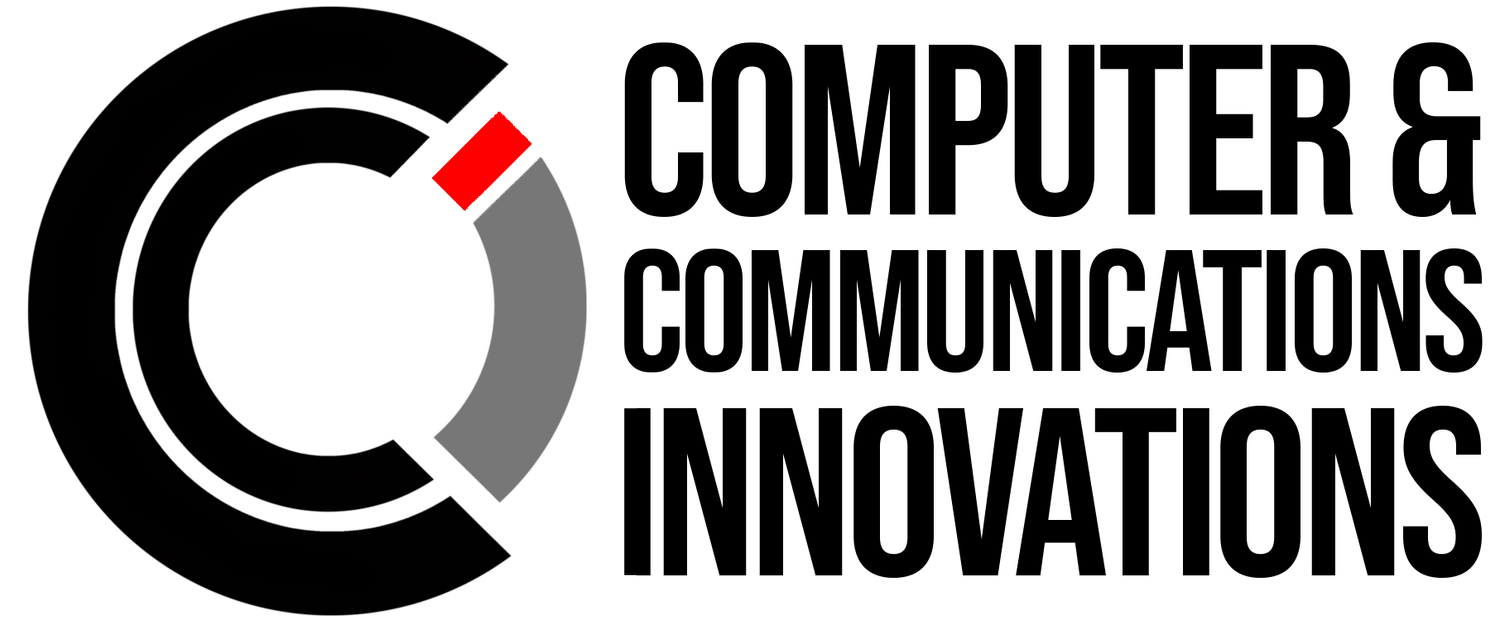Effective Steps to Sync Directories with Existing Links
OneDrive synchronization challenges, such as being unable to sync directories due to existing links, can disrupt your workflow. This specific issue arises when OneDrive recognizes that a directory, or parts of it, are already in sync, particularly when links or shortcuts are involved.
Understanding the Issue
The error message indicating that "OneDrive is already synced" typically appears when OneDrive detects an attempt to sync directories that include links to other folders already under synchronization. This is a safeguard to prevent conflicts and potential data corruption.
Why This Happens
OneDrive aims to maintain a single, coherent sync process for each file and folder to avoid issues like duplicate content, data loss, or sync loops. Syncing directories that contain links to already synced folders could disrupt this delicate balance.
Solution
To effectively handle this sync issue, you can follow these streamlined steps:
Delete OneDrive Links: Start by accessing OneDrive online and delete any links or shortcuts within the directory you wish to sync that point to other already synced folders.
Allow OneDrive to Sync: After cleaning up the links, let your OneDrive complete its syncing process. This ensures that all current data is up-to-date and no previous links interfere with the new sync.
Initiate Sync for Directories: Once the existing sync is complete and the links are removed, proceed to sync the desired directories. This should now proceed without the previous error, as the potential for overlap has been eliminated.