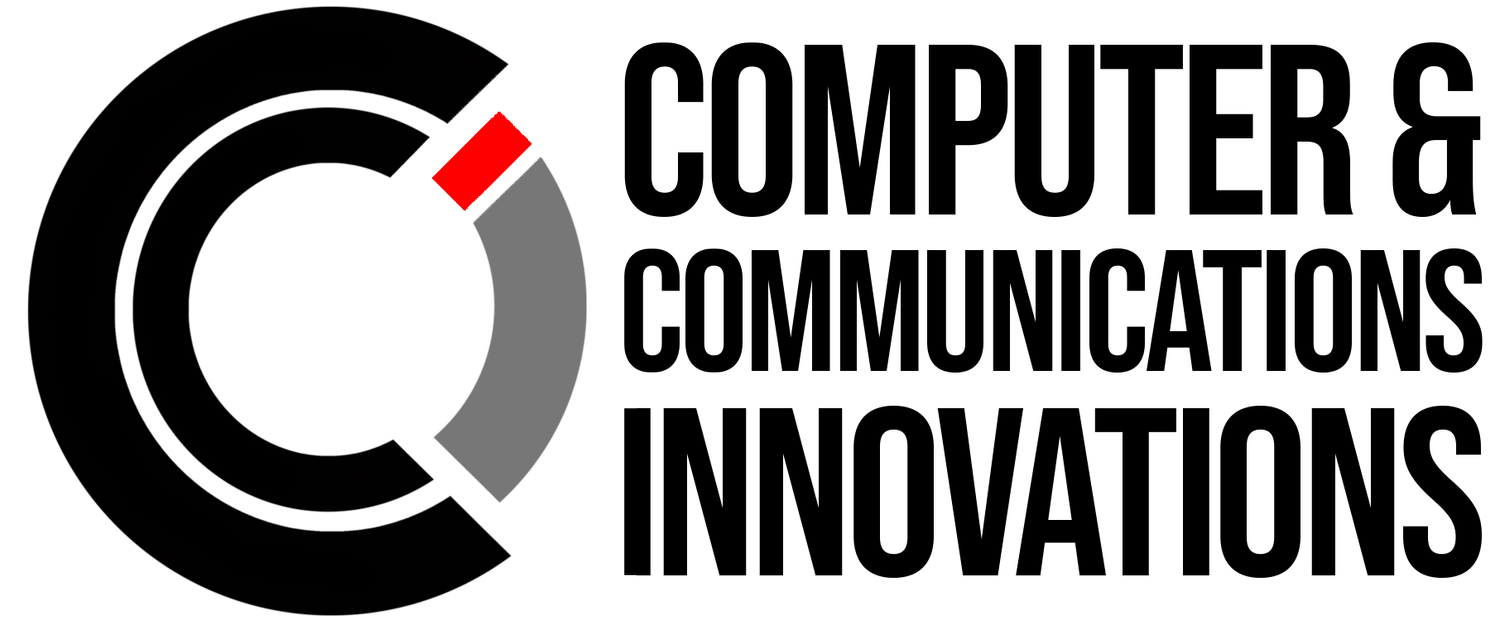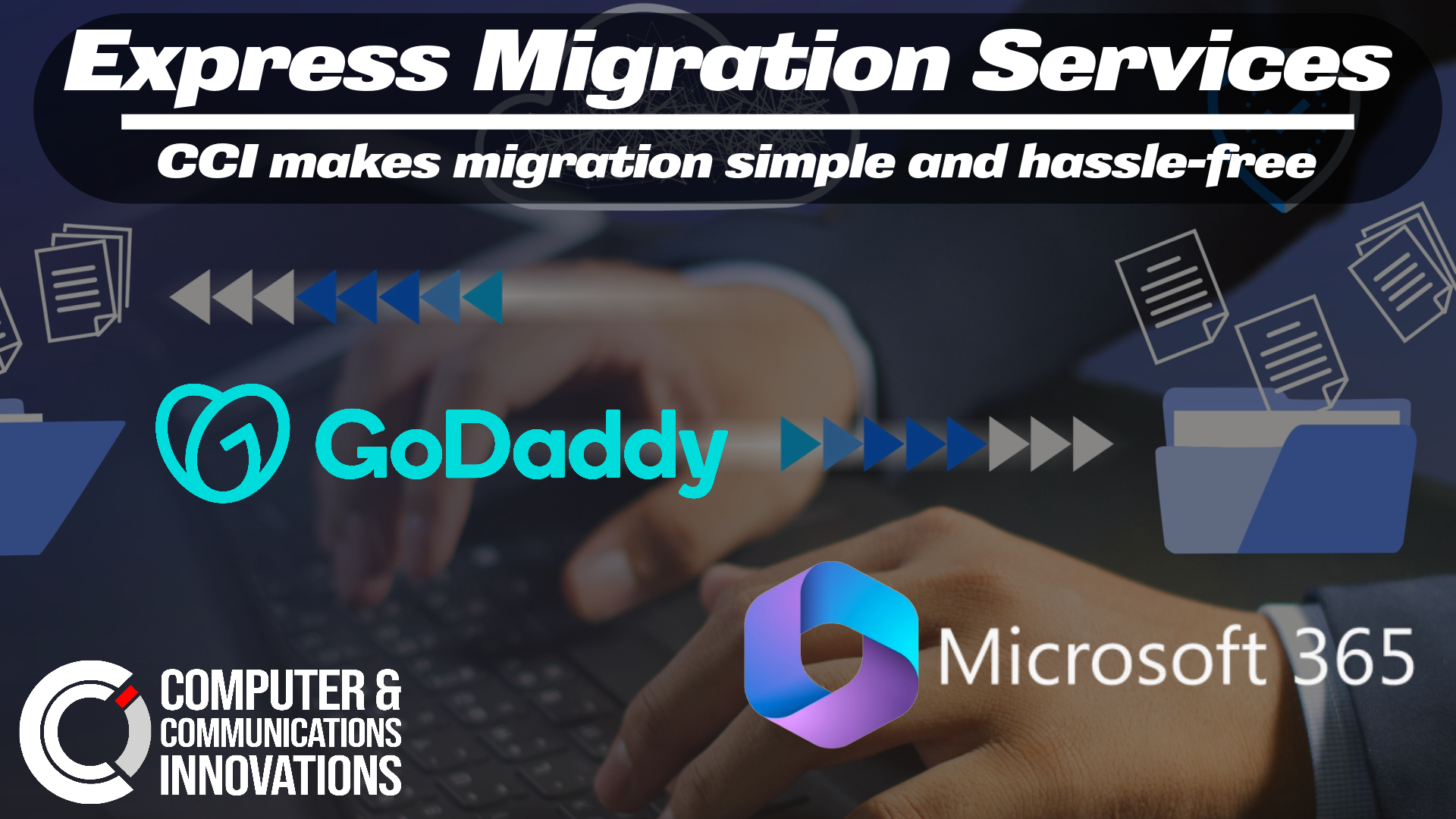Migrate your professional email to Microsoft 365
Migrating email from GoDaddy to Microsoft 365 (formerly known as Office 365) is a common process and can be relatively straightforward if you plan and execute it carefully. Here are the steps to prepare for an email migration from GoDaddy to Microsoft 365:
1. Backup Your Data:
Before you start the migration process, it's essential to create a backup of all your existing email data. This ensures that you won't lose any critical information during the migration process.
2. Choose a Migration Method:
Microsoft provides several methods for email migration. Depending on your needs, you can choose one of the following:
- **Cutover Migration**: Ideal for small organizations (up to 2,000 mailboxes).
- **Staged Migration**: Suitable for larger organizations (over 2,000 mailboxes).
- **IMAP Migration**: If GoDaddy provides IMAP access, you can use this method.
- **Hybrid Deployment**: Complex option for large organizations with on-premises Exchange servers.
3. Prepare Microsoft 365 Environment:
- Set up your Microsoft 365 account and ensure all your users have accounts.
- Verify your domain with Microsoft 365, which may involve changing DNS records.
4. Notify Users:
Inform your users about the upcoming migration and any changes they may need to make, like updating email client settings.
5.Create Migration Batches:
Depending on the chosen migration method, create migration batches or jobs in Microsoft 365. These will help you track the progress of the migration.
6. Update DNS Records:
Modify your DNS records to point to the Microsoft 365 servers. This is crucial for incoming and outgoing email routing.
7. Test the Migration:
Before starting the actual migration, it's a good idea to perform a test migration for a few mailboxes. This helps you identify and address any potential issues.
8. Perform the Migration:
After successful testing, initiate the actual migration process. Depending on your method, this might be a one-time cutover, a staged process, or ongoing IMAP synchronization.
9. **Verify Data Integrity:**
Once the migration is complete, verify that all data has been transferred accurately. Check for missing emails or other issues.
10. **Update Email Client Settings:
Update email client settings for all users to point to the new Microsoft 365 email servers.
11. Configure Mobile Devices:
Users with mobile devices will need to update their email settings to connect to Microsoft 365.
12. User Training and Support:
Offer training and support to your users for any new features or changes in the email environment.
13. Monitoring and Troubleshooting:
Continuously monitor the email environment for any issues and be prepared to troubleshoot them promptly.
14. Post-Migration Cleanup:
After a successful migration, clean up your old GoDaddy email environment, such as canceling any old email subscriptions.
15. Final Testing:
After some time has passed and users have settled into the new environment, conduct final testing to ensure all aspects are working as expected.
16. Documentation:
Document the migration process, including any issues encountered and their resolutions. This documentation will be valuable for future reference.