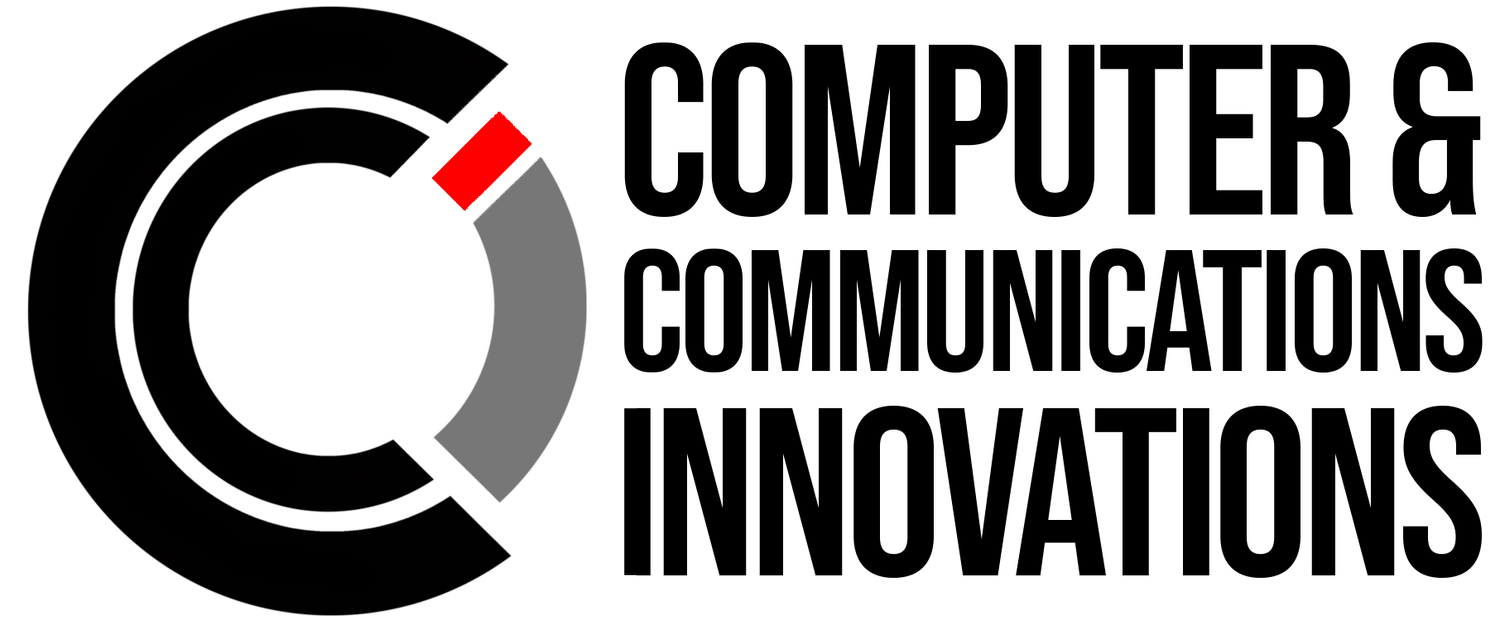Save time in Excel by using these shortcuts
Unlock the Power of Nashville Managed IT Services with Microsoft Excel Keyboard Shortcuts
Microsoft Excel is a versatile tool that offers incredible functionality for businesses in Nashville, and chances are, you're no stranger to its capabilities. But did you know that beneath the familiar interface lies a treasure trove of keyboard shortcuts that can turbocharge your productivity and make your work smoother and more efficient?
Now, we don't expect you to memorize every single keyboard combo available; that's not the point. Your needs and tasks in Nashville are unique, so some keyboard shortcuts will prove more valuable to you than others. However, by learning a few new tricks, you can significantly enhance your Excel experience. The best part? Many of these shortcuts have been part of Excel's arsenal for a long time, which means they're accessible and practical across various Excel versions.
Here, we'll delve into a selection of Microsoft Excel keyboard shortcuts that can revolutionize the way you work with spreadsheets. Whether you're an Excel aficionado or just dipping your toes into the world of data crunching, these shortcuts will prove invaluable for boosting your productivity.
1. Ctrl + S: Save Your Work Quickly
Pressing Ctrl + S is like having a safety net for your Excel data. No one wants to lose their hard work due to an unexpected glitch or power outage. This simple shortcut saves your current spreadsheet, ensuring your data is secure.
2. Ctrl + C and Ctrl + V: Copy and Paste with Ease
Copying and pasting are common tasks in Excel. Ctrl + C allows you to copy selected cells, while Ctrl + V pastes them elsewhere. It's a time-saving way to duplicate data and streamline your work.
3. Ctrl + Z: Undo Your Mistakes
We've all been there – a slip of the keyboard, and your data is in disarray. Ctrl + Z is your best friend, as it swiftly undoes your last action, helping you maintain data accuracy.
4. Ctrl + Arrow Keys: Navigate Like a Pro
Moving around large spreadsheets can be time-consuming. Ctrl + arrow keys (up, down, left, right) help you navigate to the edge of your data quickly, saving time and effort.
5. Ctrl + Space and Shift + Space: Select Entire Rows or Columns
Selecting entire rows or columns can be cumbersome with a mouse. Ctrl + Space selects the entire column of the active cell, and Shift + Space selects the entire row. This is especially handy when you need to apply formatting or delete data in bulk.
6. Ctrl + Page Up and Ctrl + Page Down: Switch Between Worksheets
Working with multiple worksheets? Ctrl + Page Up and Ctrl + Page Down let you switch between them without the hassle of scrolling and searching.
7. Alt + Enter: Add Line Breaks in Cells
For better data presentation, Alt + Enter allows you to insert line breaks within a cell, making your content more readable and organized.
8. F4: Repeat the Last Action
Repeating the last action can save time on repetitive tasks. Simply press F4 after performing an action, and Excel will repeat it for you.
These are just a few examples of the numerous keyboard shortcuts that can enhance your Nashville managed IT services powered by Microsoft Excel. Whether you're a small business owner, a data analyst, or an Excel enthusiast, incorporating these shortcuts into your workflow will help you save time and work more efficiently.
As you explore the world of Nashville managed IT services, don't forget that these time-saving tricks are just the tip of the iceberg. Learning and mastering keyboard shortcuts is an investment in your productivity, and it's an invaluable skill to have in your toolkit. So, start implementing these shortcuts today and watch how they transform your Microsoft Excel experience, making your work faster and more convenient.
Citations:
https://support.microsoft.com/en-us/office/keyboard-shortcuts-in-excel-1798d9d5-842a-42b8-9c99-9b7213f0040f